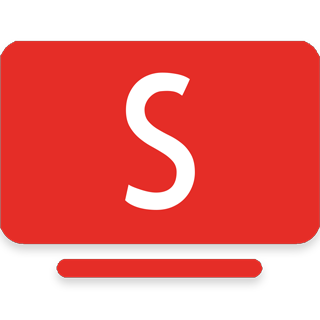From bank accounts to personal photos and messages, we all have more than ever stored on digital devices and online accounts—and more to lose. But for those who weren’t born with an iPad in their hands (*cough* your parents *cough*) “digital security” might as well be a foreign language.
Helping your non-tech savvy loved ones requires patience and empathy, but it will be well worth it when you prevent some scammer named fredstealsyoursocialsecuritynumberWINK77 from stealing your parents’ social security number. Let’s take a look at a few must-teach points as well as approaches that will keep you and your parents from strangling one another.
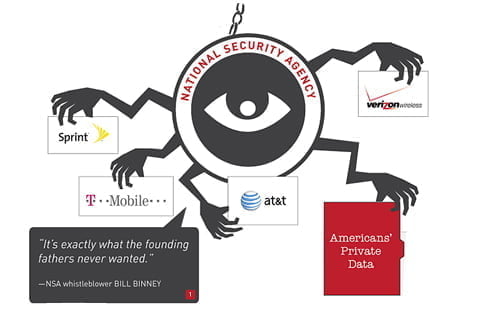
A Few Rules of the Road
1. Don’t use technical language or overly technical advice. Sure, we all know it’s faster to hit command-p than to head all the way up to file, but there’s only so much your non-technical student can take at once. Save the shortcuts and the detailed technical explanations and language for another session when they can concentrate solely on its mastery. Likewise…
2. Only tackle one security problem at a time. Your tutee may be a walking, talking security breach waiting to happen on ten different platforms, but focus on one problem at a time or else you’ll overwhelm them.
3. Be detailed. It might seem obvious to you that a web browser’s privacy settings are located in “Preferences” which is in turn located beneath the “Chrome” menu, but non-technical people often aren’t masters of the platform and need a little guidance to get there. Think out literally every step you need to take, and encourage your parents to make a list of your instructions.
4. Stop for questions. They’ll have them, even if they’re too embarrassed to admit it. Gently prod them into speaking by reviewing what you’ve done so far, and ensuring that they’ve got it clear.
5. Have patience and empathy. The term “computer literacy” exists for a reason. For many people over a certain age, computers are still like a second (or third or fourth) language. Imagine if the entire way we communicated, worked and played changed from English to Chinese pretty much overnight and you were asked to “just adapt to it.” It may be frustrating, and your students may even be grumpy and grating, but just keep in mind that they’re coming from a pretty overwhelmed place.
How to Get Going
1. Diagnose Major Security Holes
First things first: You’ve got to know just what you’re dealing with before you can fix it. Sure, you could list off the first digital security questions that come to mind, but you’re likely to miss something along the way. For a much more comprehensive approach, have your parents answer the quiz questions in this digital security guide. This will help you quickly identify major holes, and will detail the first few steps you can take to start filling them.
2. Set Strong Passwords
I know, I know, it seems crazy, but there are still many people out there who use easy to crack passwords like, “password” and “12345.”
Start by testing your parents’ passwords with this password tool. This is a great teaching device because it uses hard stats to unequivocally communicate the strength or weakness of any given password.
Next, take your parents through a little Password 101. A few things you’ll want to do:
1. Change passwords so they contain no real words. If you can find it in a dictionary, it’s not safe. Stick to random alphanumeric combinations that can’t be easily guessed.
2. Remove all significant dates or identifying information. Birth dates and places, social security information, phone numbers, you name it. These may be memorable, but they’re also pretty simple to find out online, and your parents will be in a world of trouble if the password is leaked.
3. Use different passwords across sites and change them regularly. Put your parents on a password schedule, and perhaps even set up email reminders. The last thing you want is a breach in security on one site translating into a lack of security on all sites.
4. Set up 2-step authentication. 2-step verification requires, well, 2 steps. This generally combines something like a password and an authentication code texted to the user. Gmail and Twitter already have it, and many other companies are likely to go that way, so keep your eyes peeled for more.
3. Set a Phone Passlock
Yes, we all want fast access to our phones, but if your parents have banking and other financial information on there—not to mention valuable contacts and photos—a passlock will help prevent identity theft and the loss of data. Again, passcodes shouldn’t be easy to guess, and some evidence suggests it’s better to avoid the pattern lock. That said, even passcodes can be vulnerable to exploits, so using an encryption service can be even better.
And of course, make sure your parents back up all of their phone data in the cloud!
4. Ensure Social Media Accounts Are Private
For once, Facebook’s newest release (back in January) actually helps ensure user privacy. By simply clicking on the lock button in the home screen, you can take a look at who’s seeing what when they look at your parents’ profile, and where their activity is showing up. In this same drop down menu you’ll be able to change just who can contact them in the first place—no more messages from your mom’s high school sweetheart, hooray! If your parents are on other social media sites, you’ll want to check the privacy on those as well.
5. Install and Update Antivirus Software
Last but definitely not least, you’ll want to make sure your parents have good antivirus software installed, and that they update it regularly to keep abreast of quickly developing attacks. For that matter, you’ll want to make sure your parents know to update all of their software regularly so they can take advantage of security patches and keep their software running well.
In Short
No matter how non-tech savvy any given person is, we all live a digital lifestyle now, and it’s important that we keep it safe. Taking the time to explain web security to non-technical people will help the people you love most take advantage of all that new technology has to offer without risking their finances and personal information.
Though if you’ve got anyone in the family like this guy, run. Run.
Author Bio:
Rob Toledo is a Seattle resident who loves all things tech. He knows every time his dad calls there will be a question about why his computer is acting up. He can be reached on Twitter @stentontoledo