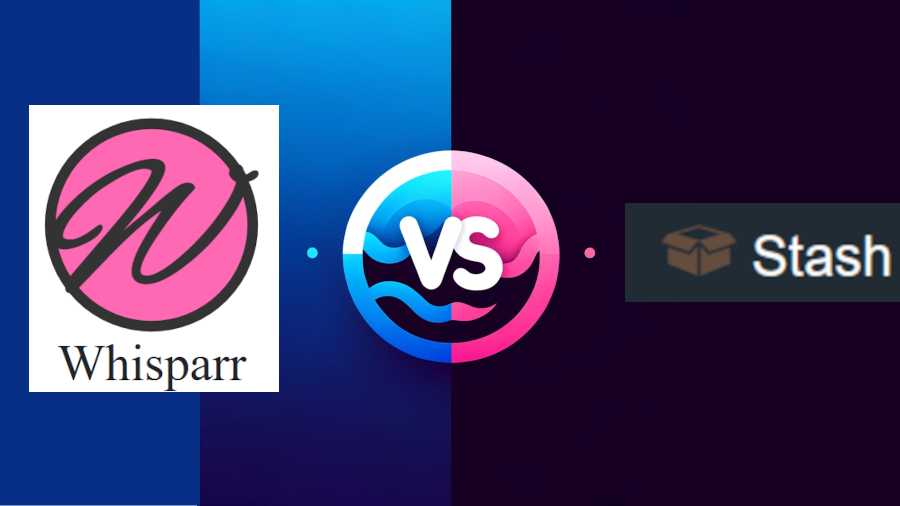Stuck in the Radarr vs Sonarr dilemma? It’s like choosing between popcorn and candy at the movies.
Radarr’s your video buddy, making wish lists a piece of cake, while Sonarr’s the short-form video organizer keeping you in line like a trusty calendar.
Your media experience is about to get a serious upgrade – stay tuned for some juicy details on their fan-favorite features.
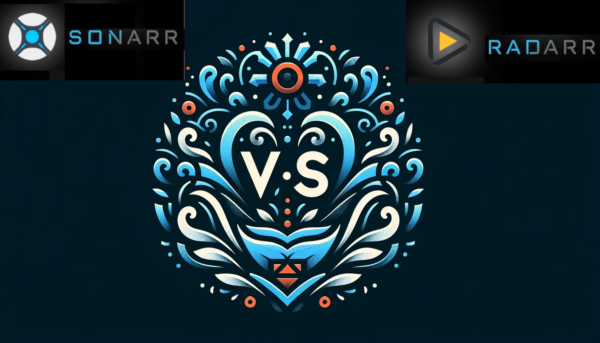
Features Showdown
When it comes to the core functionalities of Sonarr and Radarr, you’ll notice that they both offer a similar set of tools and setups.
Both are your go-to PVRs for keeping videos organized and up-to-date. They automatically download unrestricted content by connecting to your favorite download clients and indexer managers like Jackett and Prowlarr.
Setting up a quality profile ensures you get the media in the resolution you crave. And hey, want to manage your media libraries on the go? Both Sonarr and Radarr let you access your stash remotely, provided you’ve got the right network mojo.
Radarr
- Dedicated video organization
- New and existing video tracking
- Custom download quality settings
- Content monitoring
- Detailed metadata collection
- Remote collection management capabilities
Sonarr
- Short-form video management
- Content tracking and alerts
- Quality selection for downloads
- Calendar for new air dates
- Metadata fetching
- Access and manage collection remotely
Installation and Setup
Begin setting up Radarr and Sonarr on your system by confirming it meets system requirements. Follow the installation guide closely, then learn configuration tips for effortless downloads.
System Requirements Comparison
To ensure seamless operation, you’ll need to check that your system meets the minimum requirements for Radarr and Sonarr. Both applications are lightweight and compatible with various operating systems, including Windows, macOS, and Linux.
For Sonarr, you’re looking at needing a system with at least .NET Core 3.1. Radarr also runs on .NET Core, but make sure you’re updated to the right version.
You’ll want to ensure you have a stable internet connection and enough storage space, as these tools will be downloading large files. Compatibility extends to Docker if you prefer containerization.
For both Sonarr and Radarr, snag a setup with at least 6GB RAM, 4 CPUs, and enough storage for your burgeoning media library.
Step-by-Step Installation Guide
Now that you’ve got the hardware specs down, let’s walk through getting Sonarr and Radarr up and running on your system. You’re going for that sweet freedom of managing your home server like a boss, right? Here’s what you need to nail it:
Download and Install Jackett: It’s essential for grabbing content using Sonarr and Radarr.
Configure Your Download Client: Both apps need a Usenet provider or torrent trackers to handle downloads.
Access the Web UI: Use specific URLs to manage Radarr and Sonarr remotely.
Stay Updated: Regularly check for new content and features to keep your setup fresh.
Configuration
After downloading Sonarr and Radarr, it’s time to dial in the settings for optimal performance. Begin by launching Jackett, your essential indexer tool. It acts as the cornerstone of your media setup, ensuring everything connects seamlessly. Next, focus on the essentials like indexers for Jacket.
In essence, setting up Sonarr and Radarr isn’t just about technical tweaks—it’s about crafting a hassle-free gateway to your content. By keeping the setup straightforward and staying proactive with maintenance, you’re all set to enjoy a seamless media environment.
Interface and Automation Features
When you’re managing your media with Sonarr or Radarr, you’ll find both their web interfaces user-friendly and quite similar, allowing you to easily tweak settings and add content. Whether you’re queuing up videos or keeping your collection current, both apps make it a breeze to configure your setup to your liking.
Check out these highlights:
Simple Integration: Connect with various download clients and indexers effortlessly.
Remote Access: Manage your library from anywhere with a web browser.
Advanced Features: Enjoy calendar views and inventory management.
Regular Updates: Stay on top of new features for the best experience.
Customization
Both platforms shine in automation. Configure them once, and sit back. They diligently update your collection with new content as it becomes available. Why spend your time manually checking for updates when these tools can do the heavy lifting?
Sonarr keeps an eye on RSS feeds, snatching up new content. It then tidies everything up, neatly sorting and renaming files to your liking.
Radarr does the same for your long-form video collection. You can tweak settings to grab videos in your preferred quality and language.
Plus, with remote access, you’re free to manage your library from anywhere. It’s customization that hands you the reins to your digital escape.
Community Support and Updates
Leveraging the automation capabilities of Sonarr and Radarr, the essence of community support and continuous updates significantly uplifts your media management journey. Engage with a tool that evolves with you.
Here’s what the dynamic community brings to the table:
- Regular Updates: Keep your setup cutting-edge with consistent enhancements.
- Active Forums: Share insights and learn new hacks.
- Custom Scripts: Customize your experience to fit your unique style.
- Community Plugins: Broaden the functionality of your tools.
Why conform when you can customize? With a community as enthusiastic about media as you are, the sky’s the limit. Tweak, transform, and truly make it your own. Let’s get cracking, shall we?
Choosing Your Tool – Sonarr or Radarr?
Deciding between Radarr and Sonarr comes down to your specific needs for managing and automating your media library.
If you’re all about videos and want a dedicated setup to download, then Radarr’s your go-to. It’s like a PVR, keeping track of everything you’re after.
On the other hand, Sonarr shines when short-form videos are your jam.
No matter your choice, both Sonarr and Radarr offer freedom with remote access and easy updates. Just link ’em with Jackett, set up your rules, and you’re golden.
Frequently Asked Questions
What’s the Difference Between Radarr and Sonarr?
Radarr’s for long-form videos, while Sonarr handles short-form videos.
What Is the Purpose of Radarr?
You use Radarr for video management, automating downloads with custom filters. It organizes your media, tracks new content, and ensures you’re getting the quality profiles you want without hassle. Freedom in media, simplified.
What Is the Purpose of Sonarr?
Sonarr automates short-form videos, organizing them and managing quality to streamline your media library.
Do I Need VPN for Radarr and Sonarr?
You’ll want a VPN for Radarr and Sonnar to ensure network traffic encryption and security, as well as to avoid any ISP speed throttling
What Does Jackett Do?
It’s your go-to for torrent integration, indexer aggregation, and customizable searches to automate your tracker management effortlessly.